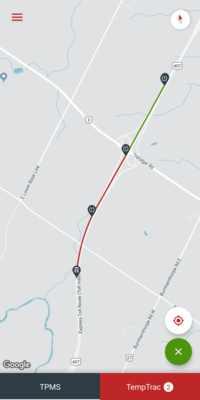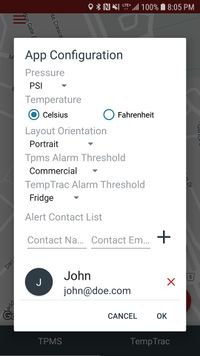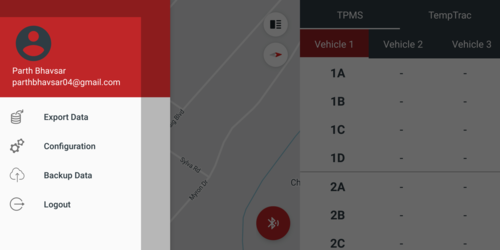PublicHome/Software/Products/SpsMobile/FAQ
Spartan Sense Mobile - Frequently Asked Questions (F.A.Q)
Contents
- 1 How many email alert contacts can be added?
- 2 Why are my email Alert notifications not being sent?
- 3 Why is the map not rotating when the vehicle moves?
- 4 How often will the collected data will sync with Spartan Sense and delete from local storage?
- 5 How often will email alert notifications be sent?
- 6 How do I check my enabled permissions?
- 7 Why can I not see my Bluetooth enabled ECU when scanning for nearby Bluetooth devices?
- 8 Why is the application not displaying any new data?
- 9 How often will the RS232 data be saved on the device?
- 10 Why can I not see the application in the Google Play Store?
- 11 Why do I need to enable all the permissions?
How many email alert contacts can be added?
The application can have as many alert contacts as they want. Just make sure that the contact emails are correct.
Why are my email Alert notifications not being sent?
- Ensure you have added email contacts by clicking the + button on the contacts page.
- Ensure you have valid email addresses entered in the contact list.
- Verify your device has an active connection to the Internet via WIFI Hotspot or a Cellular data plan.
Why is the map not rotating when the vehicle moves?
By default the map rotation has been disabled.
How often will the collected data will sync with Spartan Sense and delete from local storage?
The collected data will be sent to Spartan Sense every 15 minutes when connected to WIFI or every 4 hours when connected to Cellular.
But if the user like to manually sync the data to Spartan Sense, they can do so by Logging into their account. Then opening up the navigation drawer by touching on their top left-hand corner navigation drawer icon button.
Then touch Backup Data option to sync the data with Spartan Sense.
As for deleting the existing data, the application will delete synced data every time the user starts the application.
How often will email alert notifications be sent?
Email alert notifications get generated automatically 3 minutes after establishing a Bluetooth connection and then subsequently every 30 minutes if vehicle is moving or every 4 hours if not moving.
How do I check my enabled permissions?
You can check your enabled permissions by going into your settings app on your device. Then select the option to get all the installed applications on the device and select Spartan Sense Mobile. Then select permissions option.
Why can I not see my Bluetooth enabled ECU when scanning for nearby Bluetooth devices?
- Make sure the ECU is powered on.
- Make sure that you are in range of the ECU.
- Make sure that Bluetooth is enabled on your device.
- Make sure that the device that you are trying to connect to is not paired with any other device.
Why is the application not displaying any new data?
- Make sure that your Bluetooth enabled transceiver is powered on.
- Within your app make sure you are connected to the correct Bluetooth device. If not then disconnect and connect to the correct Bluetooth device using the connect button
- If you are connected to the right device, disconnect and connect back to the correct Bluetooth device.
How often will the RS232 data be saved on the device?
The application will collect all the incoming data for one minute and only save the latest sensor and this process will continue for every one minute.
Why can I not see the application in the Google Play Store?
Check our minimum requirements sections of the guide and make sure that your device meets the minimum requirements. If the device meets all the requirements then contact the SpartanLync team.
Minimum System Requirements
- An Android device with Android Lollipop (SDK 21) and above
- Must have at least 1GB of storage free on the device
- Must have at least 1 GB of RAM
- Must have updated Google Play Services to version 12.6.85 or above
- Device must be Bluetooth LE compatible
- Device must have a Wi-Fi or Cellular data connection to sync to Spartan Sense AND send emails Alerts. (Data Charges may apply)
- Device plugged into an in-vehicle power supply for long-running trips.
Why do I need to enable all the permissions?
Enabling all the permissions allows the application to enable all the features.
| Permissions | Explanations |
|---|---|
| Allow the application to use the device location | The permission is asked so that Google Maps can access your location and display where it is that you are going a well as the location where the data was collected. |
| Allow the application to access your photos, media and files on the device | This permission is used to export data into CSV and/or Excel |