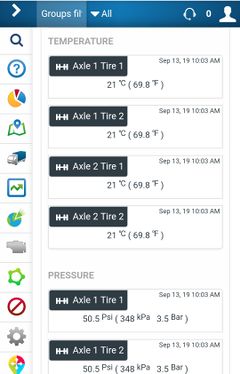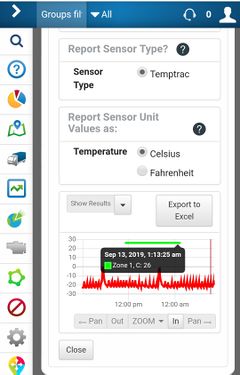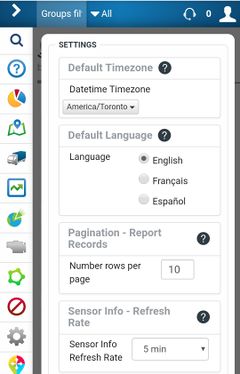Difference between revisions of "PublicHome/Software/Products/SplTools"
| Line 1: | Line 1: | ||
<strong>SpartanLync Tools (MyGeotab App Integration) documentation available to SpartanLync Customers and Partners</strong> | <strong>SpartanLync Tools (MyGeotab App Integration) documentation available to SpartanLync Customers and Partners</strong> | ||
| − | |||
== What is SpartanLync Tools == | == What is SpartanLync Tools == | ||
| Line 57: | Line 56: | ||
* [https://my.geotab.com/ MyGeotab Launch Site] | * [https://my.geotab.com/ MyGeotab Launch Site] | ||
* [https://help.spartansense.com/geotab/ SpartanLync Tools Production Site] | * [https://help.spartansense.com/geotab/ SpartanLync Tools Production Site] | ||
| + | |||
| + | __NOTOC__ | ||
Revision as of 05:59, 9 October 2019
SpartanLync Tools (MyGeotab App Integration) documentation available to SpartanLync Customers and Partners
What is SpartanLync Tools
SpartanLync Tools is a Mobile, Tablet and Desktop Web Application that operates as a MyGetoab plugin, technically called an Add-In, within the MyGeotab platform.
SpartanLync Tools gives Geotab customers the ability to Discover, Monitor, and Report on SpartanLync devices and sensors installed into fleets of vehicles installed with a Geotab GO device.
The app graphically and tabularily reports on SpartanLync TPMS / Temptrac Pressure and Temperature sensor data values. The current or historical sensor data can then be exported for CSV download into Excel.
Additionally, real-time vehicle location and fault history is easily shown for installation troubleshooting and fleet monitoring.
Installation / Operating with a Geotab Database
SpartanLync Tools requires a Geotab database from which to operate. Geotab customers have two options for accessing SpartanLync sensor data using the App:
Option 1.
Using the MyGeotab web-based fleet management software, a Geotab customer with Administrator privileges can install SpartanLync Tools as an Add-in using the JSON code below, which is copy/pasted into the following MyGeotab screen ( Administration -> System -> System Settings -> Add-Ins Tab -> New Add-In button ) and SAVE the changes.
{
"name": "SpartanLync Tools (Beta)",
"supportEmail": "lmitchell@spartanlync.com",
"version": "1.0.0",
"items": [{
"url": "https://help.spartansense.com/geotab/spltools/splgeotabtools.html",
"path": "",
"menuName": {
"en": "SpartanLync Tools (Beta)"
},
"icon": "https://help.spartansense.com/geotab/spltools/images/spllogo.svg"
}]
}
Option 2.
Click on our SpartanLync Tools Production Site https://help.spartansense.com/geotab/ and securely login with your Geotab customer database name and credentials.
SpartanLync Tools Documents
Product / Support
- FAQ - Frequently Asked Questions
- TBA - SpartanLync Tools User Guide
Sites