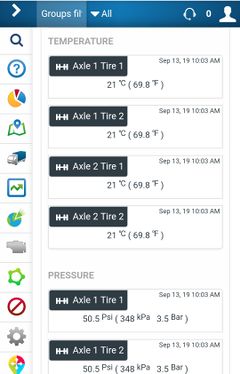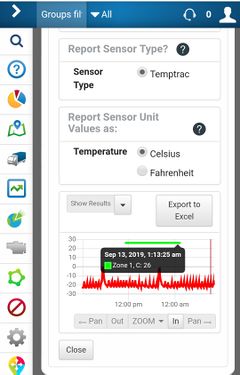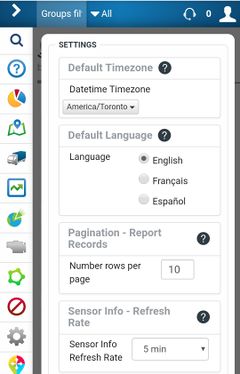Difference between revisions of "PublicHome/Software/Products/SplTools"
| Line 24: | Line 24: | ||
SpartanLync Map is a Mobile, Tablet and Desktop Web Application companion to SpartanLync Tools that allows MyGetoab users to | SpartanLync Map is a Mobile, Tablet and Desktop Web Application companion to SpartanLync Tools that allows MyGetoab users to | ||
<ol style="list-style-type:lower-alpha"> | <ol style="list-style-type:lower-alpha"> | ||
| − | <li>View their fleet of vehicles in real-time on a map</li> | + | <li>View their fleet of vehicles in real-time on a map.<p>The map used to monitor vehicle location can be either from (1) the MyGeotab Map page or (2) A independent full-screen map</li> |
or to | or to | ||
<li>Playback the location of vehicles in their fleet at points of time in the past</li> | <li>Playback the location of vehicles in their fleet at points of time in the past</li> | ||
Revision as of 15:12, 24 September 2020
SpartanLync Tools (MyGeotab App Integration) documentation available to SpartanLync Customers and Partners
What is SpartanLync Tools
SpartanLync Tools is a Mobile, Tablet and Desktop Web Application that operates as a MyGetoab plugin, technically called an Add-In, within the MyGeotab platform.
SpartanLync Tools gives Geotab customers the ability to Discover, Monitor, and Report on SpartanLync devices and sensors installed into fleets of vehicles installed with a Geotab GO device.
The app graphically and tabularily reports on SpartanLync TPMS / Temptrac Pressure and Temperature sensor data values. The current or historical sensor data can then be exported for CSV download into Excel.
Additionally, real-time vehicle location and fault history is easily shown for installation troubleshooting and fleet monitoring.
What is SpartanLync Map
SpartanLync Map is a Mobile, Tablet and Desktop Web Application companion to SpartanLync Tools that allows MyGetoab users to
- View their fleet of vehicles in real-time on a map.
The map used to monitor vehicle location can be either from (1) the MyGeotab Map page or (2) A independent full-screen map
or to
- Playback the location of vehicles in their fleet at points of time in the past
Additionally, Vehicle Status and Exception events can also be viewed in real-time.
Installation / Operating with a Geotab Database
SpartanLync Tools and SpartanLync Map requires a Geotab database from which to operate.
**Important** To use SpartanLync Map, SpartanLync Tools MUST FIRST be installed and run using the steps below:
Step 1.
A Geotab customer with Administrator privileges must first log into theor Geotab fleet database using the web-based MyGeotab fleet management software.
Step 2.
Install the SpartanLync Tools Add-in using the JSON code below.
This code is copy/pasted into the following MyGeotab screen ( Administration -> System -> System Settings -> Add-Ins Tab -> New Add-In button ) and then SAVE the changes.
{
"name": "SpartanLync Tools",
"supportEmail": "support@spartanlync.com",
"version": "1.0.1.01",
"items": [{
"url": "https://help.spartansense.com/geotab/spltools/splgeotabtools.html",
"path": "",
"menuName": {
"en": "SpartanLync Tools"
},
"icon": "https://help.spartansense.com/geotab/spltools/images/spartanlync-tools-menu.svg"
}]
}
Step 3.
Run SpartanLync Tools from the MyGeotab left-side navigation by clicking its menu item ( ).
Step 4.
Install the SpartanLync Map Add-in using the JSON code below.
This code is copy/pasted into the following MyGeotab screen ( Administration -> System -> System Settings -> Add-Ins Tab -> New Add-In button ) and then SAVE the changes.
{
"name": "SpartanLync Map",
"supportEmail": "support@spartanlync.com",
"version": "1.0.1.01",
"items": [{
"icon": "https://help.spartansense.com/geotab/splmap/img/spartanlync-map-menu.svg",
"url": "https://help.spartansense.com/geotab/splmap/index.html",
"path": "",
"menuName": {
"en": "SpartanLync Map"
}
}],
"isSigned": false
}
Step 5.
Run SpartanLync Map from the MyGeotab left-side navigation by clicking its menu item ( ).
SpartanLync Tools Documents
Product / Support / F.A.Q
- FAQ - Frequently Asked Questions
- TBA - SpartanLync Tools User Guide